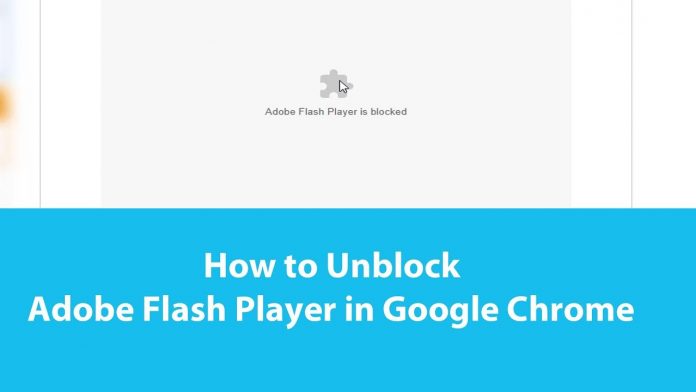Google Chrome, unlike other Internet browsers in circulation, already has Adobe Flash Player incorporated. Recently, however, those who use the browser made by Google received a notice of the discontinuation of Flash Adobe Player by 2020. In any case, before the arrival of 2020, it will still be possible to browse sites built-in Flash and play titles that use Flash Adobe Player.
Below are the instructions to unblock Adobe Flash Player on Chrome.
Unblock Adobe Flash Player on Chrome
- The instructions to unblock Adobe Flash Player on the Google Chrome browser are pretty simple since no preliminary action is required (such as downloading and installing the plugin in question). First, you need to open Chrome by clicking on the balloon icon with Google colors. In the new screen that opens, it is necessary to press the hero of the three dots positioned at the top right, indicating the browser menu.
- Immediately afterward, a drop-down menu opens with numerous items. Among these, the important one is Settings, located at the bottom between Edit and Help. At this point, a new window will open, showing the general settings of the Google Chrome browser. You must first click on the Advanced item from the initial settings page and wait for the new screen to open.
- Chrome’s advanced options have now appeared. Run one scroll down with your mouse or touchpad until you find the item Setting content.
- Once you enter the Content Settings tab, find the Flash option, indicating the presence of the plugin. Below the item Ask first (recommended option) appears, next to which there is a gray lever.
- At this point, most are done. The next step is access to the site, which requires the program to run to work. Once logged in, a message appears at the top left asking the user to allow or block the use of Flash by the site.

To continue browsing the site, you need to click on the Allow icon.
- After a few seconds from the confirmation of the plug-in execution, the site usually loads using the Flash function. In most cases, the areas that still use Flash are those in which older arcade games are included (i.e., superseded by new technologies) and by sites that allow you to make changes to your multimedia content saved in your computer’s internal memory (for example Pixlr ).
Adobe Flash Player and plug-in problems
- The execution of Adobe Player Flash may fail despite having clicked correctly on the Allow option. This happens when the user does not wait for the page to load completely. To avoid the non-activation of the Flash plugin, it is necessary to make sure that the page has been loaded entirely and only then click on the Allow button.
- Even so, if the site does not load due to the absence of Adobe Player Flash. All that remains is to click on the “ i “ (information) icon in the top left of the address bar. At this point, it is necessary to wait. For the opening of a small menu and click on the Allow button. Then put the checkmark next to the item Always allow on this site. The new settings are saved automatically. After the procedure, reload the page of the site in question and continue with standard navigation.
Also read: how to become a pharmacist.